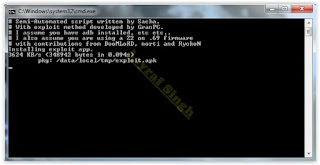Flash or Update Sony Xperia E4 Using Sony PC Companion [Guide].
Flash or Update Sony Xperia E4. This guide will show you how to flash or Update Sony Xperia E4 using Sony PC Companion. Sony Xperia E4 released on 2015, February, This device comes with 5,0 Inches IPS capacitive touchscreen, 16M colors LCD , Run on Android OS, v4.4.4 (KitKat), and supported with Mediatek MT6582 chipset, Quad-core 1.3 GHz Cortex-A7 CPU, GPU Mali-T760MP2, combined with 1 GB of RAM as their engine. And you can enjoy exciting 5 MP on main camera, and 2 MP on secondary camera.
By using Sony PC Companion you can do the following task below on your Sony Xperia Smartphone.
- Change the firmware on your Xperia Device
- Remove forgot Password, PIN, Pattern, Screen Lock.
- Performing Hard Reset or Factory Reset.
- Install the latest firmware.
Please always backup all data stored on your Xperia device. Now following this guide below.
- Download the latest Sony PC Companion Here.
- To run this software, your PC must meet a minimum requirements.
- Microsoft® Windows XP™ SP3 (32 bit),
- Vista (32/64 bit),Windows 7 (32/64 bit),
- Windows 8/8.1 ( 32/64 bit) or
- Windows 10*
- At least 2 GB of RAM
- 5 GB of free hard disk space.
- Intel® Pentium® 4, 3.6 GHz or equivalent AMD processor.
- Stabil internet connection or Internet broadband connection.
- One available USB 2.0 or USB 3.0 port and USB cable.
- Not password locked phone.
- Best tips to flash or update Sony Xperia E4
- Use the original USB cable that came with your device.
- Connect your device directly to the computer without USB hubs in between.
- Dont disconnect your device during the update process.
- Dont connect or disconnect any other USB device during the update process.
- Dont transfer files between the computer and other USB device during the update process.
- Dont use or move your device during the update process.
- Close any program on your computer that youre not currently using.
Guide Flash or Upg rade Sony Xperia E4.
- Install Sony PC Companion in your computer.
- Then launch this program.
- Actually, From here you can update your firmware, but when you connect the Sony Xperia E4, it must be switched on and not in security or password screen.
- Then at the support zone click Start.

flash Sony Xperia E4 - If this is the first run, PC Companion will download some files.
- Once step 2 passed, your window will appear like this picture shown below.

flash Sony Xperia E4 - On this window, se lect Phone / Tablet Software Update. then click Start.
flash Sony Xperia E4 - On the pop up window, select repair my phone/ tablet.

flash Sony Xperia E4 - If you using laptop or notebook, Connect your laptop to power supply since the update process.
- On the next screen, give tick on "I Understand that I need to know....", then click Next.

flash Sony Xperia E4 - A warning window appears on screen, that say Data (Contact, Messages, Bookmarks,Calendar events, and setting) stored on Internal storage will be lost. So you must always backup all data and file. When you ready, click Continue.

flash Sony Xperia E4 - On the next step, give tick the box and press Next to continue.
- Now PC Companion is preparing.

flash Sony Xperia E4 - On the next screen, give tick on "I have read and understood ...." then click Continoue.
- Then click Next.
- Now select phone / tablet model. you can search it on search box by type your phone model (Sony Xperia E4).

flash Sony Xperia E4 - Then click Next.
- Following the instruction step to prepare the phone / tablet for the update.

flash Sony Xperia E4 - Disconnect the USB cable from your Sony Xperia E4 device and the computer.
- Turn Off your device and wait for 5 seconds.
- Connect the USB cable to the computer.
- Press and hold the volume down key on your device while connecting the USB cable.
- Wait until application automatically proceed to next step.
- Once your Sony Xperia E4 device detected by PC Companion downloading process will start automatically. then upload the new firmware to your Sony Xperia E4 device.
- When PC Companion finished with update process, disconnect the Sony Xperia E4 device and switch it on.
- Now your Sony Xperia E4 device is in factory condition,
- The custom data is erased and password protection is removed.
- Congratulation, your Sony Xperia E4 firmware is update now.



 Here i am going to show you how to access the internal function of Galaxy S Duos 2 for testing the various hardware parts of your phone if it is working properly or not with the help of this secret code you can test lcd, vibration, camera, sensor (accelerometer sensor, proximity sensor, magnetic sensor), touch screen, speaker, sub key, etc... if you have any hardware problem with your galaxy you can identify with this code if it is working or not to do this follow the steps below.
Here i am going to show you how to access the internal function of Galaxy S Duos 2 for testing the various hardware parts of your phone if it is working properly or not with the help of this secret code you can test lcd, vibration, camera, sensor (accelerometer sensor, proximity sensor, magnetic sensor), touch screen, speaker, sub key, etc... if you have any hardware problem with your galaxy you can identify with this code if it is working or not to do this follow the steps below.